Fixing Error Installer Integrity Check Has Failed NSIS Error
Содержание:
Whats the Installer Integrity Check Has Failed Error
Installer integrity check has failed is an error that occurs when you are trying to install an application that uses an installer that is built (the error occurs when it’s corrupted or incomplete).
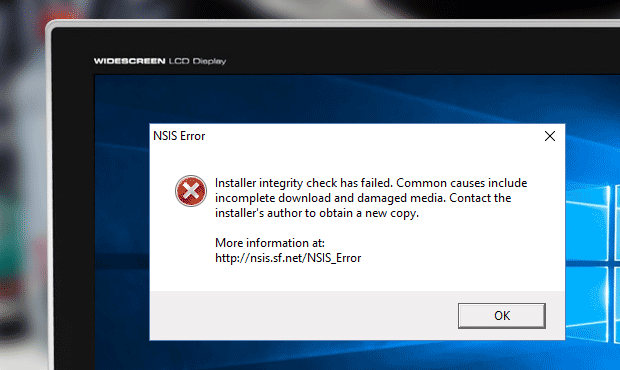
* Nullsoft Scriptable Install System (NSIS is an open-source community that develops the software which installs software within Windows operating system.
What’s the Causes of NSIS Error?
Let’s take a look at the possible causes of Installer integrity check has failed error:
- The application is damaged:
- You’ve ejected the drive before the installation process was fully finished;
- You’ve downloaded installer incompletely;
- You’ve didn’t save the installer on the drive completely.
- Virus infection. Most often malware and viruses are hiding at installer file and damaging it. As a result of such infections, users are facing Installer integrity check has failed error. So it’s pretty important to scan the installation file with antivirus before start.Tip. We recommend you not to install the applications from unknown sources, that can help you avoid a lot of problems and save your data in the future.
- Insufficient space on the drive. In case there is not enough space on the drive, the installation process will be stopped or won’t finish completely;
- Error due to Firewall. In case the firewall is enabled on the PC, it can block the installation of the application. In such situation you need to temporarily disable antivirus until the installation process finishes;
- Application incompatibility. The issues can occur when installing the application that is developed for 32-bit Windows version on 64-bit OS machine (and vice versa).
How to Fix Installer Integrity Check Has Failed Error?
The simplest solution on how to fix the error is to install the application/game from other different drive or download it from other source. If that didn’t help you, try to follow these steps:
- Check the installation file for viruses before start! To do this you can use any antivirus or, for example, Windows Defender Security Center;
- Go to Settings -> Update & Security -> Windows Defender -> Click on Open Windows Defender Security Center. Now press Virus & threat protection, then click on Advanced scan;
- Check on Custom scan and press Scan now;
- At this step you need to select the folder to scan. After that click OK and the process will start. After that the Windows Defender will check the installer for viruses and delete them.
There is one more solution on how to fix the error—try to disable antivirus software during the installation (antivirus can block some components of the installer because of virus suspicious).
In case the steps with antivirus didn’t help you, try to check the hard drive for errors. To do this follow the instructions:
- Go to This PC -> Right click on Local disk C: -> Properties;
- In new window switch to tab Tools -> click on Check in section Error checking;
- After that the utility will check and repair all errors on disk.
Important! It’s better to perform the action for all local discs, after that the application should start normally.
The error can also appear due to unknown symbols in the name of the installation file (you can try to change them to the common symbols manually).
Tip. To avoid repeating of the issue, you need to update drivers and install all necessary system updates for the operating system timely.
In conclusion (if all the above steps didn’t help you) try to run the installation wizard from another computer. In case the problem persists – most likely, the installation wizard file is damaged. Then you need to contact the seller and ask for new copy.
How to Fix NSIS Error Functioning Installer in Windows 10
When the Software is installed from CD or DVD
NSIS Error Functioning Installer often occurs when you install a software from CD or DVD and it indicates you to cleanse it with a cotton or soft cloth and proper cleaning liquid. If the disk is damaged replace it with a fresh one.
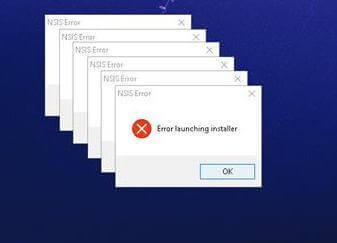
When the Software is download via Internet
NSIS Error Functioning Installer found during installation of the software downloaded from internet you need to try –
- Clear browser cache moreover browsing data and again attempt to install.
- Access the site once more and download the software. Once the download ends up try to reinstall.
- If you have downloaded software with the assistance of a utility, for example, either Download accelerator or manager avoid it and straightforwardly grab.
- Download the software from variant trustworthy, highly rated, and admired website. You can get help from Best PC software Download websites
- Change the name of the downloaded software (remember the extension must not be changed) before the start of installation.
- Turn off security tools momentarily you contain on Windows 10 PC like Windows defender, anti-threat, Firewall and its variants such as open source or purchased tool and begin a fresh download and a new installation. Do not forget to enable the same after you complete the task.
- If the error is originated owing to Viruses or spyware threat presence, check thoroughly and remove them then try to install again.
NSIS Error Functioning Installer due to Network connection
- If router is connected with Ethernet cable then replace it.
- If a wireless is active, withdraw it and experiment wired one via either USB or you can step forward by putting Ethernet into service.
- Finally, examine by changing your network card or adapter.
NSIS Error Functioning Installer due to Hardware
- Examine hard disk drive for if the mess up is caused by it and mend.
- Kindly obtain the software from a friend, take it on your machine with a USB key and then attempt to install it on yours.
Fix Post effect of NSIS Error
The occurrence of this fault often disorganized the File system on Windows 10. So eventually you could have to encounter different kinds of errors after NSIS issue. In the alike circumstances, launch elevated command prompt on to spread out on your screen, lift the code from this location, paste into it subsequently strike on “Enter”. Wait so long as the checking operation ends up and finally reboot your machine.
RECOMMENDED: Click here to fix Windows errors
RECOMMENDED: Click here to fix Windows errors
NSIS error что это и как избавиться
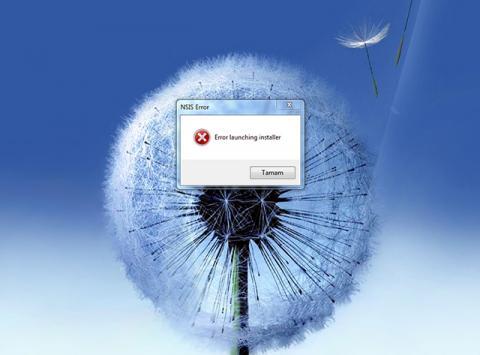
У пользователей Microsoft Windows нередко возникают проблемы при установке приложений, иногда при запуске приложения можно наблюдать ошибку, которая отображается в диалоговом окне с названием NSIS Error. Данной ошибки, возможно избежать, для этого необходимо разобраться в причинах её возникновения. И так, по порядку: NSIS (Nullsoft Scriptable Install System) представляет из себя систему установочных программ, для Microsoft Windows, в которой используется открытый исходный код. При разработке системы NSIS компания Nullsoft предпочла направленность некоммерческого использования продукта, что в вою очередь стало неоспоримой альтернативой использования перед Install Shield. Система NSIS разработана таким образом, что компилятор производит преобразование исходного текста установочного файла (в котором указаны практически большая часть информации о том – откуда, куда и какие файлы копировать, какие директории создавать и многое другое) в исполняемый. Благодаря простоте всей системы NSIS и открытости кода, появляется большая возможность применения различных расширений в виде плагинов позволяющих улучшить интерфейс, функциональность, переносимость различными системами и многое другое.
Как показывает опыт — ничего совершенного не существует, даже в продуманных системах могут возникнуть проблемы, NSIS – не исключение. Разберёмся теперь с проблемой NSIS Error, исходя из компьютерной терминологии, Error означает дословно — «Ошибка». А так как понятие NSIS нами было рассмотрено выше, то возможно сделать логически обоснованный вывод – данная ошибка означает проблему в распаковке установочных файлов. Причин NSIS Error может быть много, но вот основные из них:
- Нарушение целостности установочного дистрибутива.
- Отсутствие достаточного свободного места для установки приложения.
- Отсутствие прав доступа к некоторым директориям.
- Повреждение сменного носителя (если загрузка, например, ведётся с компакт диска — поверхность которого может быть испачкана или повреждена механически).
- Потенциально опасное ПО как в вашем компьютере, так и в самом установщике.
Для избегания возникновения NSIS Error, рекомендуется пользоваться — загрузчиками (если речь идёт о загрузке из локальной сети или сети интернет), исправными носителями информации, следить — за состоянием программного обеспечения Вашего ПК и не забывать обновлять антивирусные базы.
Соблюдение простых правил и требований при работе с ПК — позволяет использовать все возможности программного обеспечения без ошибок и проблем.










