Dlinkrouter.local
Содержание:
FAQ SECTION TECHNICAL SUPPORT
- How one can change the factory password for a D-link Router?
For security reasons, it is recommended to change the factory password. Default: Login admin, password admin. The courier-adjusters must change the password to the Serial Number specified on the box (S / N) in the settings. When migrating, it is recommended that you also use it as a password for the router and Wi-Fi S / N (serial number).
In the interface of the router, go to the System tab, the Administrator password menu. In the Password field (New Password), enter the new password. In the Confirm password you need to repeat new password.
2.How to set up Wi-Fi on the D-link Router?
The router interface, you must go to the tab Wi-Fi access, the menu basic settings (Basic settings).
- SSID the name of your wireless network.
- In the Wi-Fi tab, select the security settings
- In the drop-down menu from the Network Authentication (the Network the Authentication):
- Choose WPA-PSK / WPA2-PSK mixed – it is the safest way to protect your wireless network.
- In the field the encryption key is PSK.
- You must enter any set of digits, from 8 to 63 in length. You should also remember them so that you can specify them when you connect to the network. It is recommended to use the serial number of the device.
- Click on the “Edit” button to apply and save the settings.
3.Please guide me in configuring PPTP (VPN) when automatically obtain a local IP address (DHCP)?
- Connection Type: the PPTP (the PPTP and L2TP – tunneling protocols such as Point-to-point, allowing a computer to establish a secure connection to the server by creating a special tunnel standard, unprotected network.)
- The PPP username: Your login from the contract
- Password: Your password from the contract
- Confirm password (Confirm password): password repeat
- Name service: – the IP / ISP server name.
- MTU value is 1372
- Authentication algorithm: Auto
- Save the settings with the button (Save) by pressing the Reload button to restart the router.
4.I am not able to save the changes that I made to my D-link router setting?
After making the settings, it is recommended to save them so that in case of problems, you can restore them. To do this, go to the System tab, the configuration menu.
- Select to save the current configuration, to save the current settings of the router. the settings file will be saved to the specified location on the hard disk.
- 2. To restore the settings from the file, you must click and select Load previously saved configuration in devices, specify the path to the settings file, then click the button.
Steps to Configure Dlink Wireless Router Dlink Login
- First of all, you will need to unplug the power supply for your modem.
- Take an Ethernet cable and create cable connection between computer system and LAN port of your Dlink wireless router.
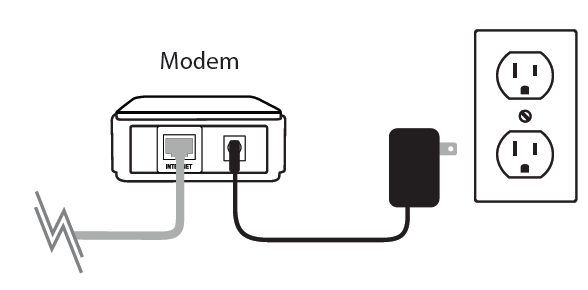
After that, using Ethernet cable create connection between your network modem and Internet port of your Dlink advance router.
Wait for at least 10 minutes after applying power supply to your network modem.
- Give power supply to your Dlink login wireless router and again wait until power LED turn in green color.
- Login to your Dlink login page using http://dlinkrouter.local web address. http dlinkrouter local com is the default address for accessing the login page for Dlink router.
- http dlinkrouter local setup wizard will loaded automatically if you are trying to login your Dlink router for the first time. You will get step by step guide for login to your Dlink router. click on “Next” button.
- You dlink router will start detecting the type of internet connection you are using for your home network. Once router finish detecting internet type, you will need to fill Dlink login name and password for your Dlink router. You will receive all the Dlink router login information for your internet service provider and you will need to fill this information in the given fields.

- There are some changes that your Dlink router don’t able to detect the type of internet connection. In that case, you will need to select option “Guide me through the Internet connection settings”. Once you select that option, you will receive a complete list of available networks for you.
- You will need to select the type internet connection from the given list. If you go for DHCP connection this is commonly used for the cable internet connection. For this type of connection, you will not need to provide any kind of extra Dlink login information.

- PPPoE type of connection is used for DSL modem connections. You will need to fill Dlink login user name and password information for your system. You will need to fill internet user name and password that will provided by internet service provider.
- After filling the information, click on “Next” button.
- You will need to choose a SSID and strong wireless password for your Dlink login access. After that, click on “Next” button.
- From the time zone, select the time zone and click on “Next” button once again.
- Click on “OK” button if you want to bookmark the router setup page for future use.
18,353 total views, 10 views today
How To Find Your Dlinks Default Username and Password
We have collected a list of all known Dlink Passwords.
- You can try all known Dlink Passwords
- You can try following our How To Reset Your Router Guide
You should check this list and try every combination on your router. If none of them work and you don’t know your router’s password then you should contact your ISP and ask them if they know. If they do not know your router’s username and password then you may have to follow our How To Reset Your Router Guide.
||||||
D
DAP-1350
DAP-1360
DAP-1522
DAP-1522-Bridge-Mode
DAP-1555
DAP-1555-Bridge-Mode
DAP-2553
DAP-2590
DAP-3520
DAP-3690
DCM-202
DCM-604
DCS-1000
DCS-1000W
DCS-1000Wv2
DCS-1100
DCS-1110
DCS-1130
DCS-2000
DCS-2100
DCS-2100+
DCS-2100G
DCS-2120
DCS-3110
DCS-3220
DCS-3220G
DCS-3410
DCS-3415
DCS-3420
DCS-5220
DCS-5300
DCS-5300G
DCS-5300W
DCS-5610
DCS-6620
DCS-900
DCS-900v2
DCS-900W
DCS-920
DCS-930L
DCS-950
DCS-950G
DCS-G900
DES-1226G
DES-1250G
DES-6500
DFL-1100
DFL-200
DFL-700
DFL-80
DGL-3420
DGL-4100
DGL-4300
DGL-4500
DGL-5500
DGS-1216T
DGS-1224T
DGS-1224Tv2
DGS-1248T
DGS-3224TGR
DGS-3612
DHP-1565
DHP-W306AV
DI-102
DI-514
DI-514v2
DI-524
DI-524v3
DI-524v4
DI-524v5
DI-604
DI-604v2
DI-604v3
DI-604v4
DI-614+
DI-614+v2
DI-624
DI-624M
DI-624S
DI-624v2
DI-624v3
DI-624v5
DI-634M
DI-704
DI-704P
DI-704P-v3.11
DI-704UP
DI-714P+
DI-724GU
DI-724U
DI-764
DI-774
DI-784
DI-804HV
DI-808HV
DI-824VUP
DI-LB604
DIR-100
DIR-130
DIR-300
DIR-300NRU
DIR-300NRUB5
DIR-300v2
DIR-320
DIR-330
DIR-412
DIR-450
DIR-451
DIR-515
DIR-524
DIR-600
DIR-600L
DIR-600M
DIR-601
DIR-605L
DIR-608
DIR-615
DIR-615 v20
DIR-615v2
DIR-615v3
DIR-615v5
DIR-620 Etisalat
DIR-625
DIR-625v3
DIR-628
DIR-632
DIR-635
DIR-636L
DIR-652
DIR-655
DIR-655v2
DIR-657
DIR-660
DIR-685
DIR-803
DIR-809
DIR-815
DIR-816
DIR-818LW
DIR-820L
DIR-822
DIR-825
DIR-825ACG1
DIR-825v2
DIR-826L
DIR-827
DIR-835
DIR-842
DIR-850 Etisalat
DIR-850L
DIR-855
DIR-857
DIR-859
DIR-860L
DIR-862L
DIR-866L
DIR-868L
DIR-868L TeamF1
DIR-880L
DIR-890L
DIR-895L
DIV-140
DMG-6661
DNS-120
DNS-321
DNS-323
DNS-323-1TB
DNS-343
DNS-343-2TB
DNS-726-4
DP-300U
DP-301P+
DP-301U
DP-311P
DP-311U
DP-G301
DP-G310
DPG-2000W
DPH-140S
DPR-1260
DSA-3100
DSA-3200
DSA-5100
DSL-225
DSL-2320B
DSL-2500E
DSL-2520U
DSL-2540U
DSL-2542B
DSL-254OU
DSL-2640B
DSL-2640B-SEA-1.00
DSL-2640U
DSL-2640U v2
DSL-2642B
DSL-2680
DSL-2730B
DSL-2730U
DSL-2740B
DSL-2740B-F1
DSL-2740R
DSL-2740U
DSL-2750B
DSL-2750B Verizon
DSL-2750E
DSL-2750U
DSL-2750U-Etisalat
DSL-2760U
DSL-2760U-BN
DSL-2770L
DSL-2780
DSL-2870B
DSL-2877AL
DSL-2888A
DSL-2890AL
DSL-2900AL
DSL-3680
DSL-3682
DSL-3780
DSL-4320L
DSL-500B
DSL-504T
DSL-520B
DSL-526B
DSL-6740U
DSL-G225
DSL-G604T
DSM-604H
DSM-G600v2
DSR-500N
DVA-2800
DVA-G3810BN-TL
DVG-1120M
DVG-3004S
DVG-5102S
DVG-G1402S
DVG-N5402SP
DVX-1000
DWL-1000AP+
DWL-1700AP
DWL-1750
DWL-2000AP
DWL-2000APv2
DWL-2000APv3
DWL-2100AP
DWL-2200AP
DWL-2210AP
DWL-2700AP
DWL-2700APv2
DWL-3150
DWL-3200AP
DWL-3200APv2
DWL-7000AP
DWL-700AP
DWL-7100AP
DWL-7200AP
DWL-800AP+
DWL-810
DWL-810+
DWL-900AP+
DWL-900AP+v2
DWL-900AP+v3
DWL-AG700AP
DWL-G700AP
DWL-G710
DWL-G730AP
DWL-G800AP
DWL-G810
DWL-G820
DWL-G820v2
DWL-P1012
DWR-113
DWR-116
DWR-512
DWR-720
DWR-730
DWR-921
DWR-921v3
DWR-922
DWR-923
DWR-953
DWR-956 Telenor
EBR-2310
EBR-2310v2










